Access control for template elements
For each content element in a document, permissions can be set users who can and cannot view or edit it. To set permissions,
click the Access Control button  on the ribbon.
on the ribbon.
Note: Permissions only apply to documents created on the basis of templates, and not to the templates themselves.
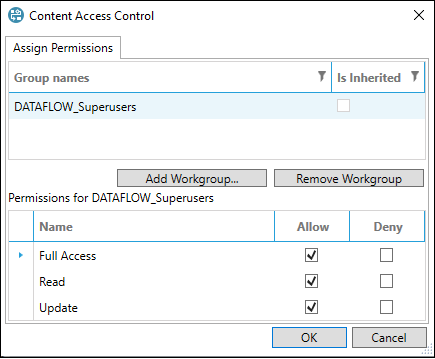
The permissions are:
- Read: 'Allow' means users can see the element in documents but cannot edit the element contents (the data will be greyed out in the Dataflow UI).
- Update: 'Allow' means users can view the element in documents and edit the contents.
- Full Access: both Read and Update are allowed.
Important: The 'Deny' setting is applied by default for a user who attempts to access a document, unless explicit permissions exist for that user. This is the inverse of the content access permissions in Version 16.5, where 'Allow' is the default.
Access can be defined only using workgroups, not individual user accounts. The 'Administrators' workgroup has full access to all elements in documents and this cannot be changed. (See Workgroups.)
Click Add Workgroup to add one or more workgroups. To remove the permissions for a workgroup, select it in the list and click Remove Workgroup (but you cannot remove a workgroup where its permissions are inherited).
Inherited permissions
Access control works hierarchically: the permissions set for an element are automatically applied to lower-level elements. When a permission is inherited the box Is Inherited will be checked in the dialog.
Inherited permissions can be overridden: you can edit any of the permissions, and if this is done the button Remove Permission Override will be shown. If you click this button then the inherited permissions will be restored.
